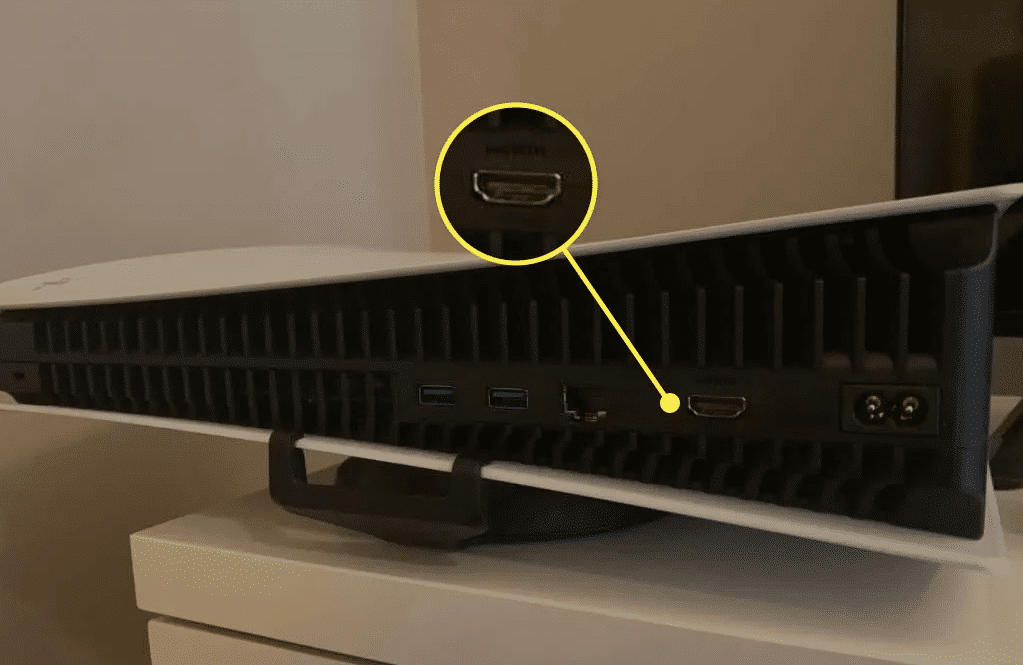PS5 Audio Optimization Settings for Enhanced Gaming Immersion
In the immersive world of gaming, PS5 audio optimization plays a pivotal role in enhancing the overall experience, making each battle more intense and every in-game environment more realistic. For PlayStation 5 owners, ensuring that your audio settings are perfectly tuned is crucial for maximizing your gaming sessions. This article will guide you through optimizing your PS5 audio settings to achieve unparalleled gaming immersion.

Understanding PS5 Audio Technologies
The PlayStation 5 redefines gaming audio with state-of-the-art technologies that are designed to immerse players fully. At the heart of its audio innovation is the 3D Audio technology, powered by Sony's proprietary Tempest Engine. This technology supports hundreds of simultaneous audio sources, creating a rich, dynamic soundscape that envelops the player in a 360-degree audio environment.
How to Access and Adjust PS5 Audio Settings
To get started with optimizing your audio settings:
- Accessing the Menu:
- Navigate to the 'Settings' from your PS5 home screen.
- Select 'Sound' and then go to 'Audio Output' to make adjustments specific to your setup.
- Choosing the Right Output:
- For TV users, select 'HDMI Device (TV).' This is ideal if you are using your TV speakers.
- For external audio systems, such as soundbars or home theater setups, select 'AV Amplifier' to route audio through your system using HDMI eARC.
- Adjustments for Headphones:
- For gamers using headphones, particularly those that support 3D Audio, go to 'Headphones' and enable 3D Audio to experience detailed soundscapes that heighten the realism of your games.
Optimizing Settings for Different Audio Systems
- TV Speakers: Enhance audio output through TV speakers by enabling virtual surround sound, which simulates a more expansive audio environment, making in-game sounds more directional and distinct.
- Headphones: When using headphones, take advantage of the PS5’s 3D Audio settings. Adjust the 3D Audio profile to suit the type of headphones you use, whether they are in-ear or over-ear, to optimize the sound specifically for your hardware.
- Sound Systems: If you have a sophisticated sound system, ensure it is compatible with the latest audio formats supported by PS5, such as Dolby Atmos, DTS:X, or 5.1/7.1 surround sound. Properly configuring these settings can dramatically improve your audio experience, making it as lifelike as possible.
Enhancing Audio Experience in Games
While global settings are crucial, adjusting in-game audio settings can also significantly impact your experience. Many modern games offer detailed audio settings that can be tailored for environmental effects, dialogue, and more. Experiment with these to find the best mix for gameplay and cinematic segments.
Troubleshooting Common Audio Issues
Even with the best setup, issues can arise:
- Audio Delays and Sync Issues: If you notice a delay between the video and audio, adjust the 'AV Sync' setting under 'Sound Adjustments' to align your audio with the onscreen action.
- Distorted Sound or No Audio: Check your HDMI connections to ensure they are secure and undamaged. If problems persist, the issue might be with your HDMI port. Addressing HDMI connectivity, including potential PS5 HDMI troubleshooting, is essential for maintaining audio and video quality. Understanding common HDMI issues and how to fix them can prevent disruptions to your gaming experience and protect the integrity of your console."
Conclusion
By optimizing your PlayStation 5 audio settings, you not only elevate your gaming experience but also ensure each session is as immersive and engaging as possible. Remember, audio settings can be as crucial as visual fidelity in creating truly captivating gaming environments. So, take the time to experiment with and perfect your PS5 audio setup, and consider professional assistance if you encounter issues with hardware like the HDMI port.